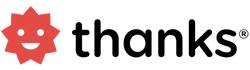Powerful insights into your recognition program
Culture: Gain insights into how your recognition program is influencing your organization’s culture and understand whether recognition is aligned to company culture, impacting attrition, promoting inter business unit rewarding etc.
Influencer: Understand who are top receivers and givers of recognition and who influence your recognition culture.
Advocacy: Are employees advocating your company culture on the social media? Understand how employees are amplifying your recognition on their personal social media like LinkedIn, Twitter and Facebook.
Happiness: How is the mood of your employees? Understand real time the how happy or stressful your employees are.
Budgets: Understand how business units are utilizing their recognition budgets.
View Insights
- Login to the Thanks application.
- On the right side of the page, click Admin > Insights.
Note: All data in the charts is defaulted to last 30 days. However, you can change the date range.

How To Change Filters For An Insight?
- Login to the Thanks application.
- On the right side of the page, click Insights.
- Click on any link, for example Recognition Culture.
- Click on the Filter icon on the top right hand corner for any chart.
- Select Start Date and End Date for the chart.
Note: All data in the charts is defaulted to last 30 days. - Business Unit or Group: An administrator can view analytics for the entire organization or select a particular business unit from the dropdown list.
- Click on Apply Filters button after changing the date range or selecting a business unit from the dropdown.

How To Add An Insight To Your Dashboard?
- Login to the Thanks application.
- On the right side of the page, click Insights.
- Click on any link, for example Recognition Culture.
- Click on the Pin icon on the top right hand corner for any chart.
- Select Start Date and End Date for the chart.
- Dashboard name: Enter the name for your insight if you wish to override the default name.
- Click on the Pin button to add the insight to My Dashboard tab.