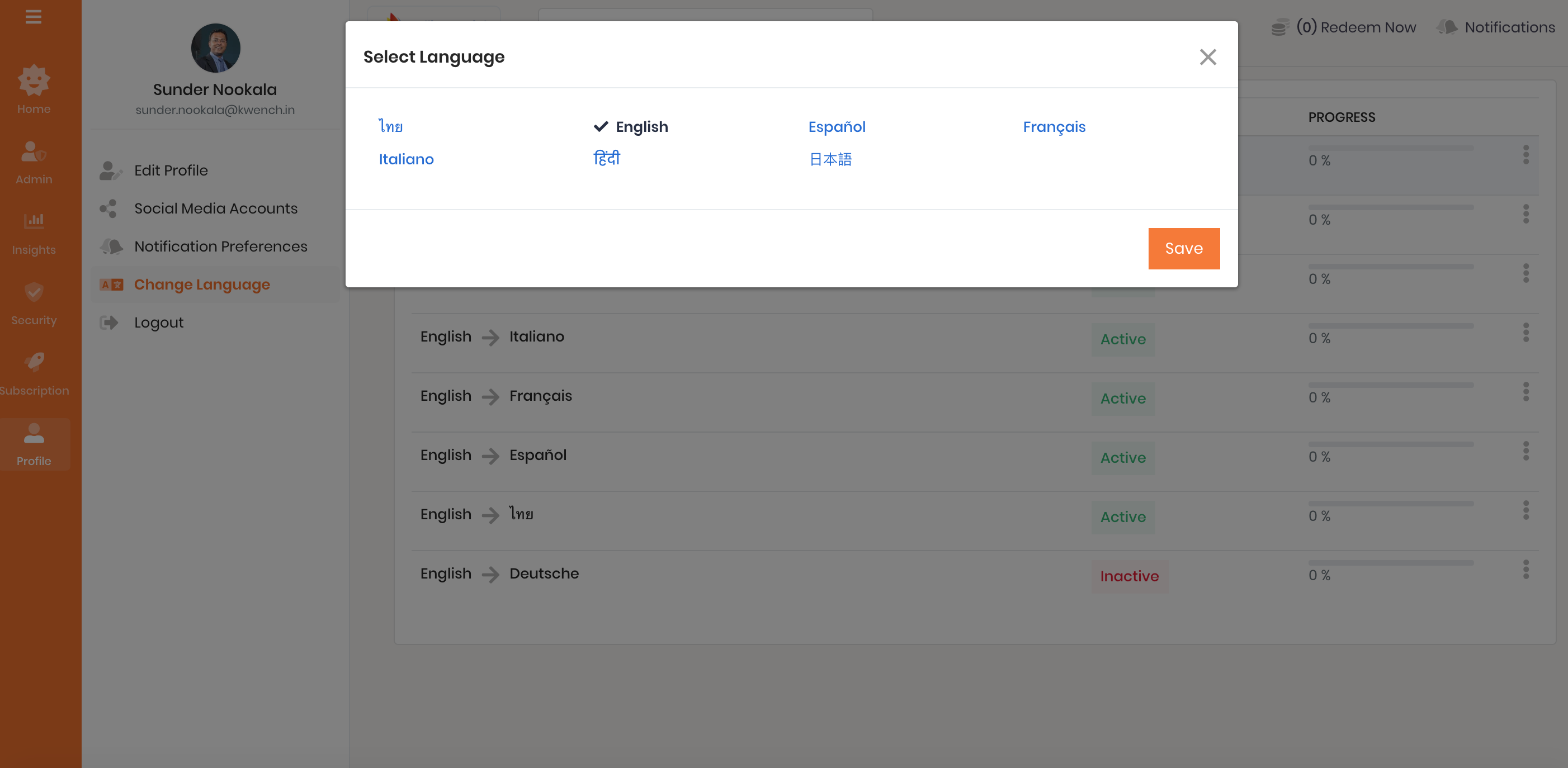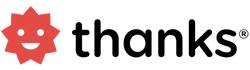Add a Language for translation
This page shows the Administrator how to select and add one or more languages to traslate the platform verbiage.
How To Add A Language For Translation?
Translation module allows the administrator to use the platform in multiple languages. To add a language:
- Login to the Thanks application.
- On the right side of the page, click Admin > Translation.
Note: English is listed as the default language. To change the default language, see the section on “How to change the default language?” - On the Add Language button on the top right hand corner, click Add Language button.
- Select your language from the list of 100+ languages. Click here to view the list of all languages supported.
- Click Save button to add your language.
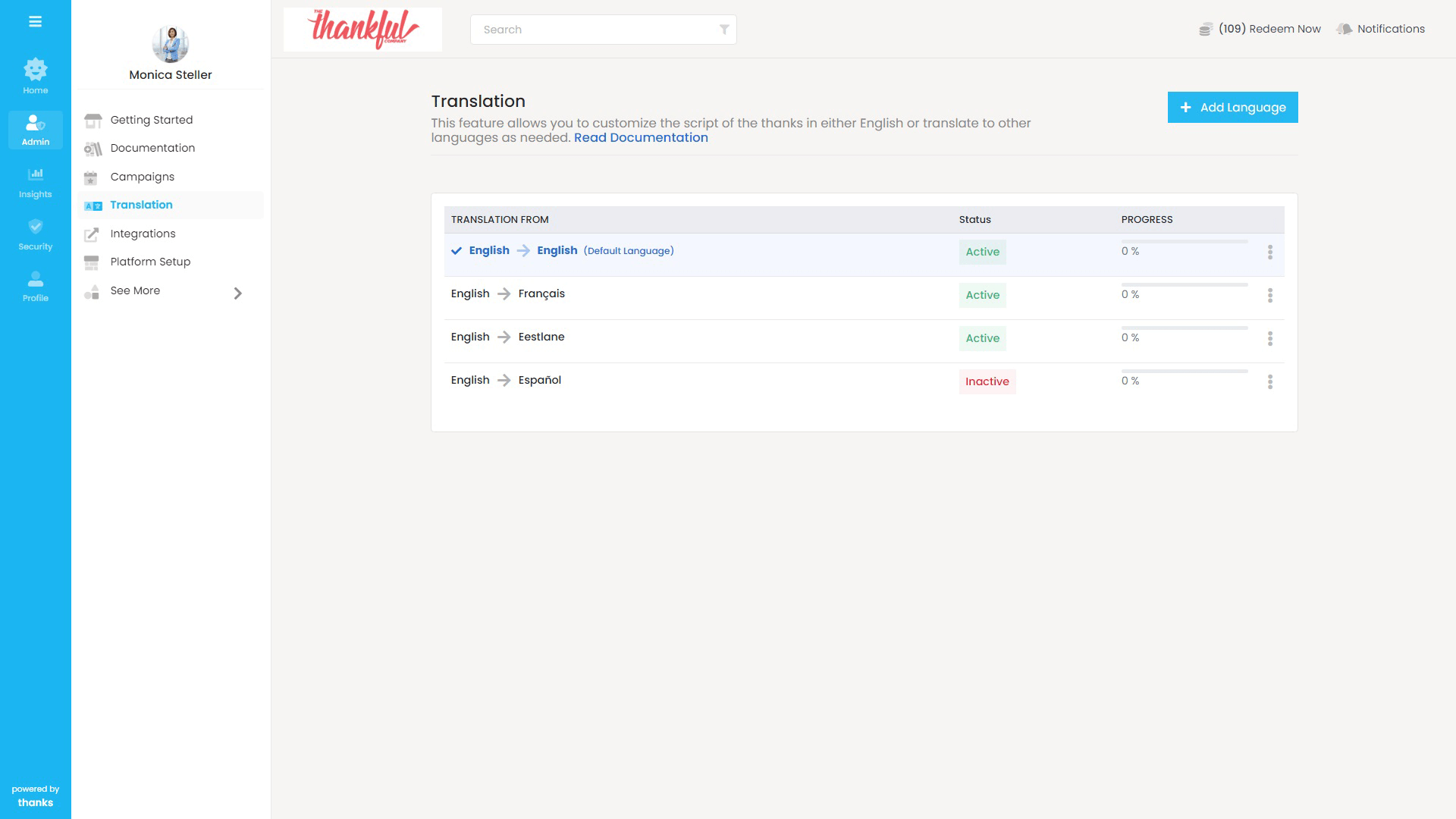
How To Translate Platform Verbiage?
- Login to the Thanksapplication.
- On the right side of the page, click Admin > Translation.
Note: By default, the language you added will be in Inactivestatus. - Against your added language, Click on the list iconon the right hand corner.
- Select Translateoption. This will translate all the platform verbiage into your language.
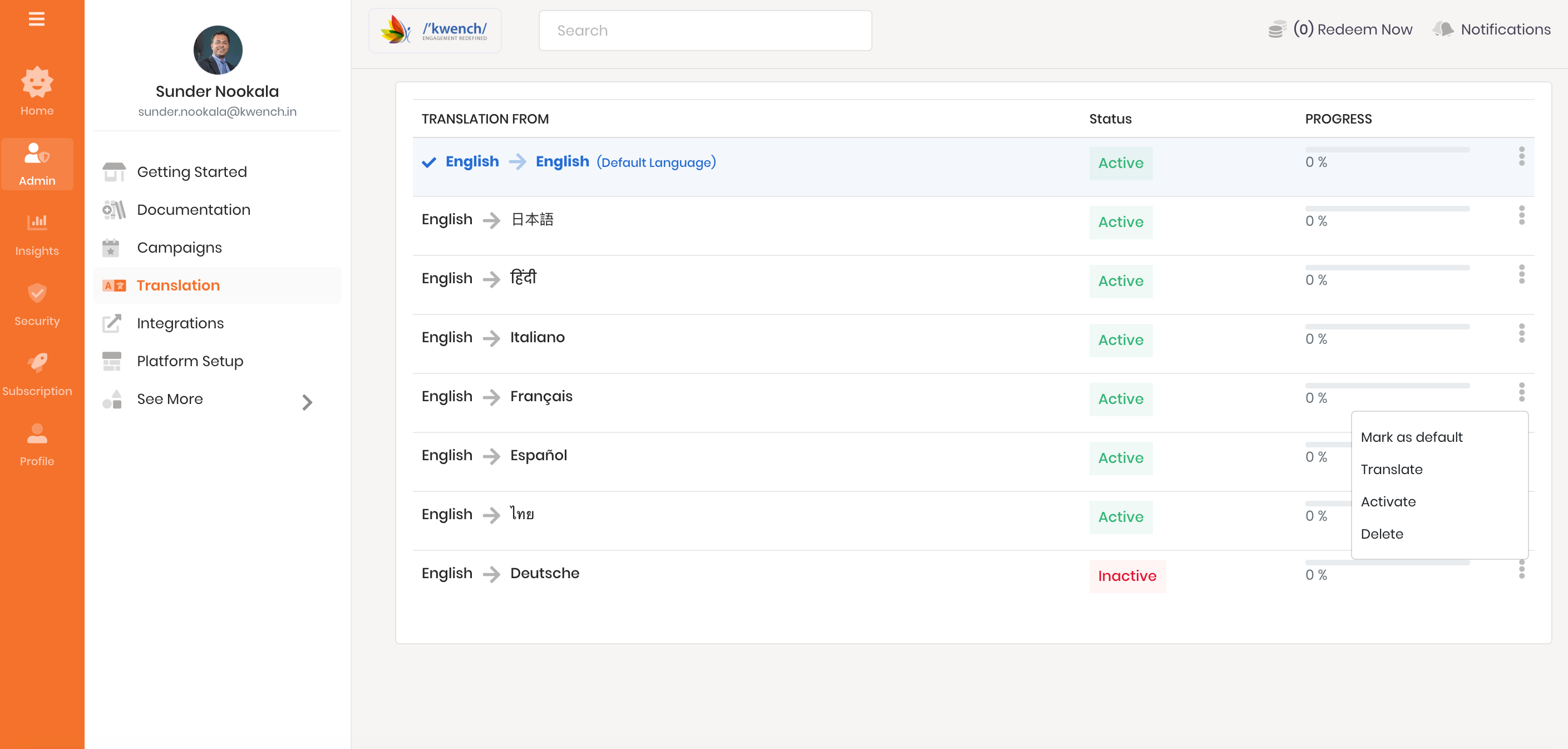
How To Edit Machine Translated Text?
- Login to the Thanksapplication.
- On the right side of the page, click Admin > Translation.
- Against your added language, Click on the list iconon the right hand corner.
- Select Translateoption. This will show translated text of all the platform verbiage into your language.
- In the search barunder the language pair (for example English – Deutsche), select the word you wish to translate.
Alteratively, you can scroll the page for the list of words translated. - Click on the Translated Languagetext to edit machine translated text.
- Click on Savebutton to save your changes.
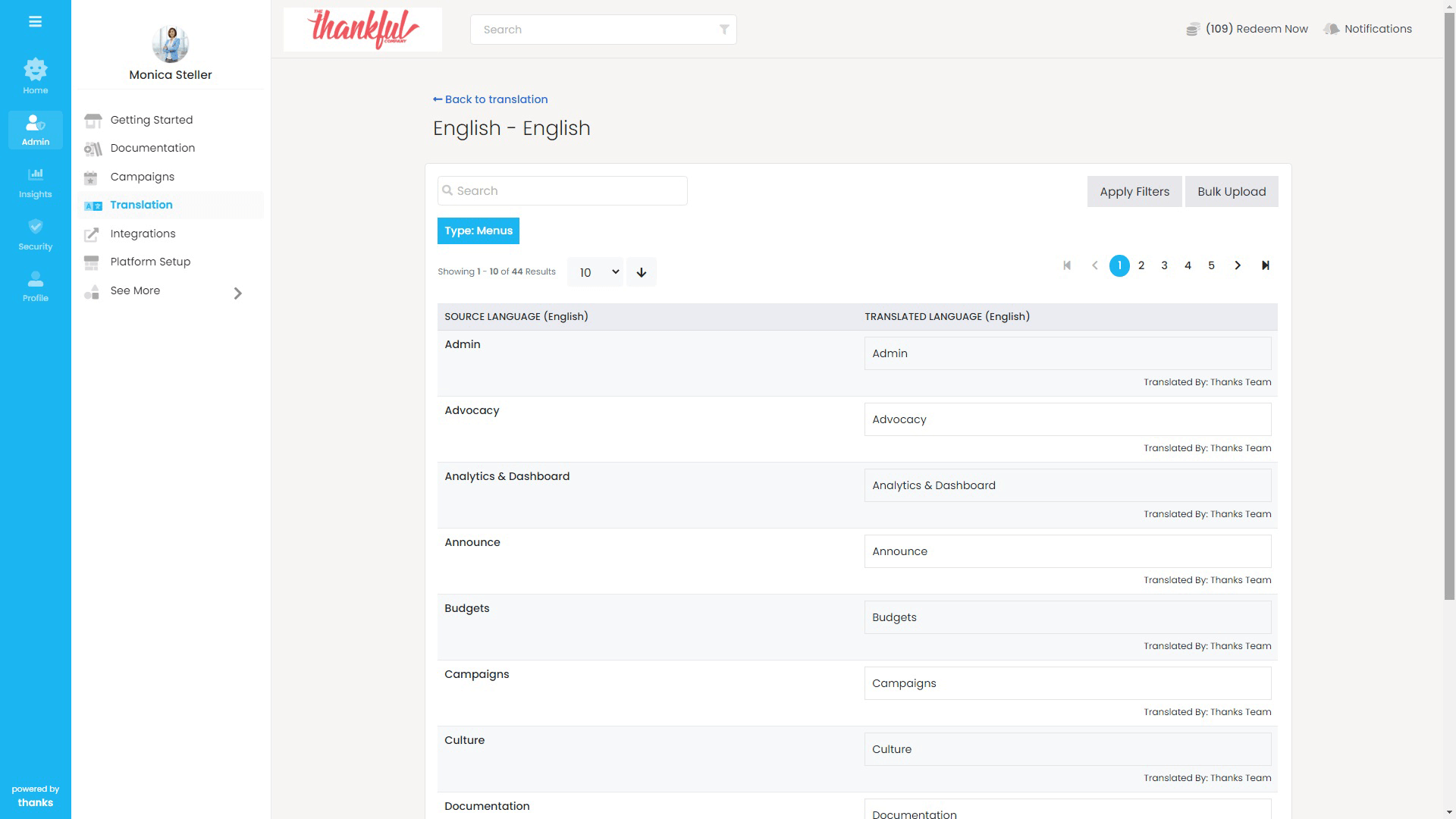
How To Bulk Edit Translations?
- Login to the Thanks application.
- On the right side of the page, click Admin > Translation.
- Against your added language, Click on the list icon on the right hand corner.
- Select Translate option. This will show translated text of all the platform verbiage into your language.
- Click on the Download icon under the language pair (for example English – Deutsche).
This will download all the platform verbiage into MS Excel which you can edit manually. - Click on the Bulk Upload button, select MS Excel file with your edits and click on Upload Translation button to upload your manually edited verbiage.
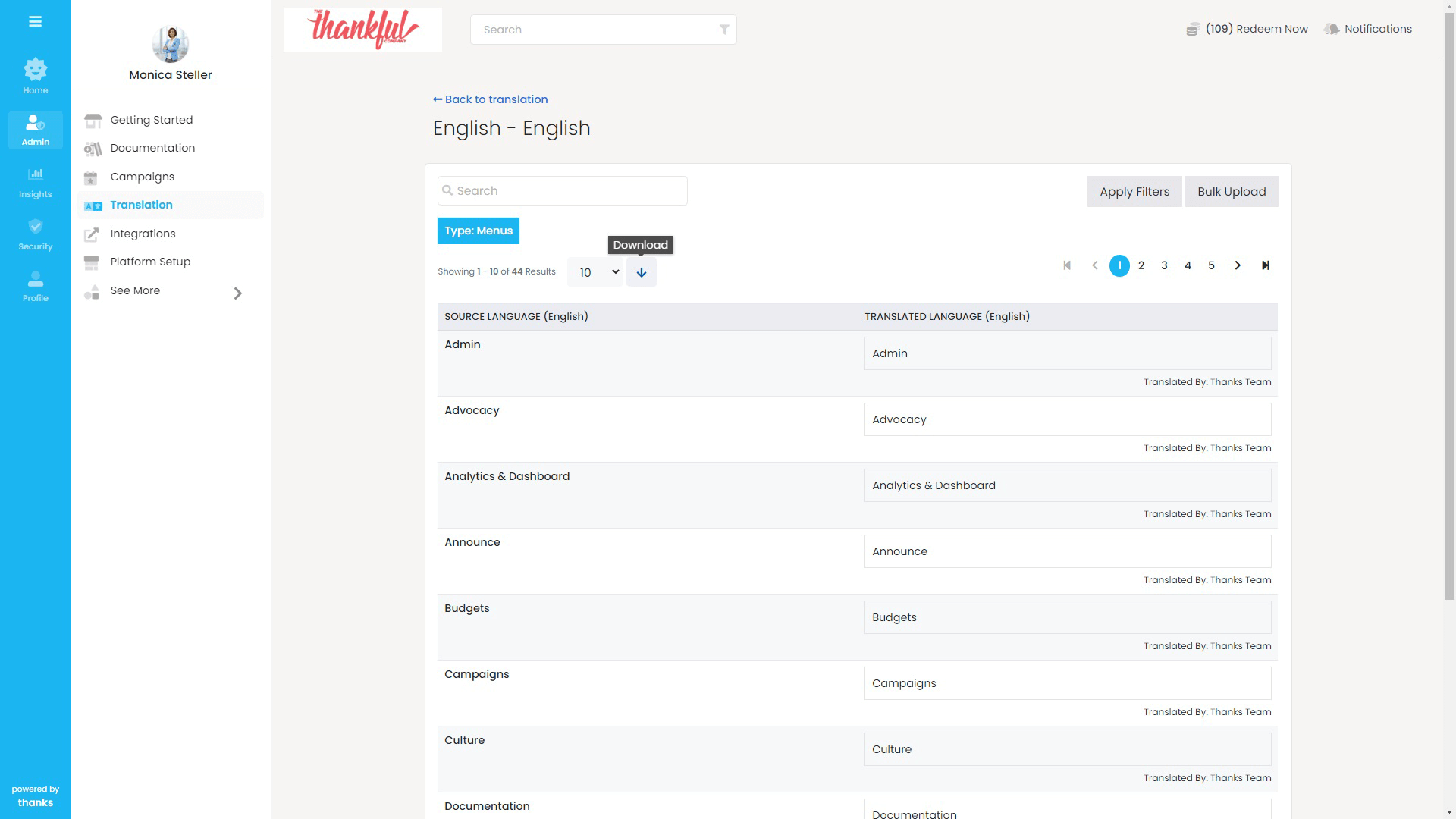
How To Activate A Translated Language?
- Login to the Thanks application.
- On the right side of the page, click Admin > Translation.
- Against your added language, Click on the list icon on the right hand corner.
- Select Activate option. This will show translated text to all users who choose that language as their preferred language. See “How to set your preferred language?”.
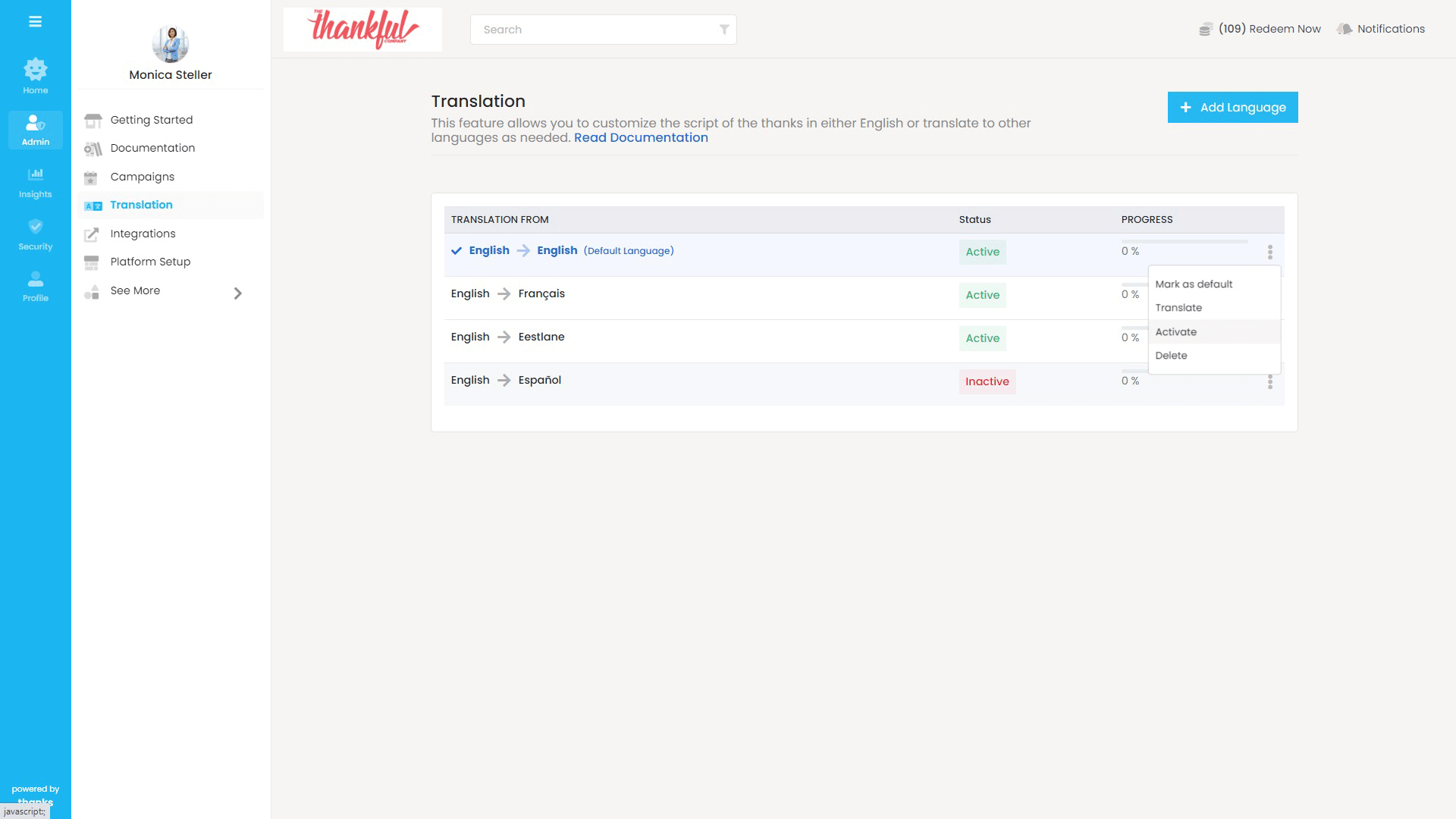
How To Delete A Translated Language?
- Login to the Thanks application.
- On the right side of the page, click Admin > Translation.
- Against your added language, Click on the list icon on the right hand corner.
- Select Delete option.
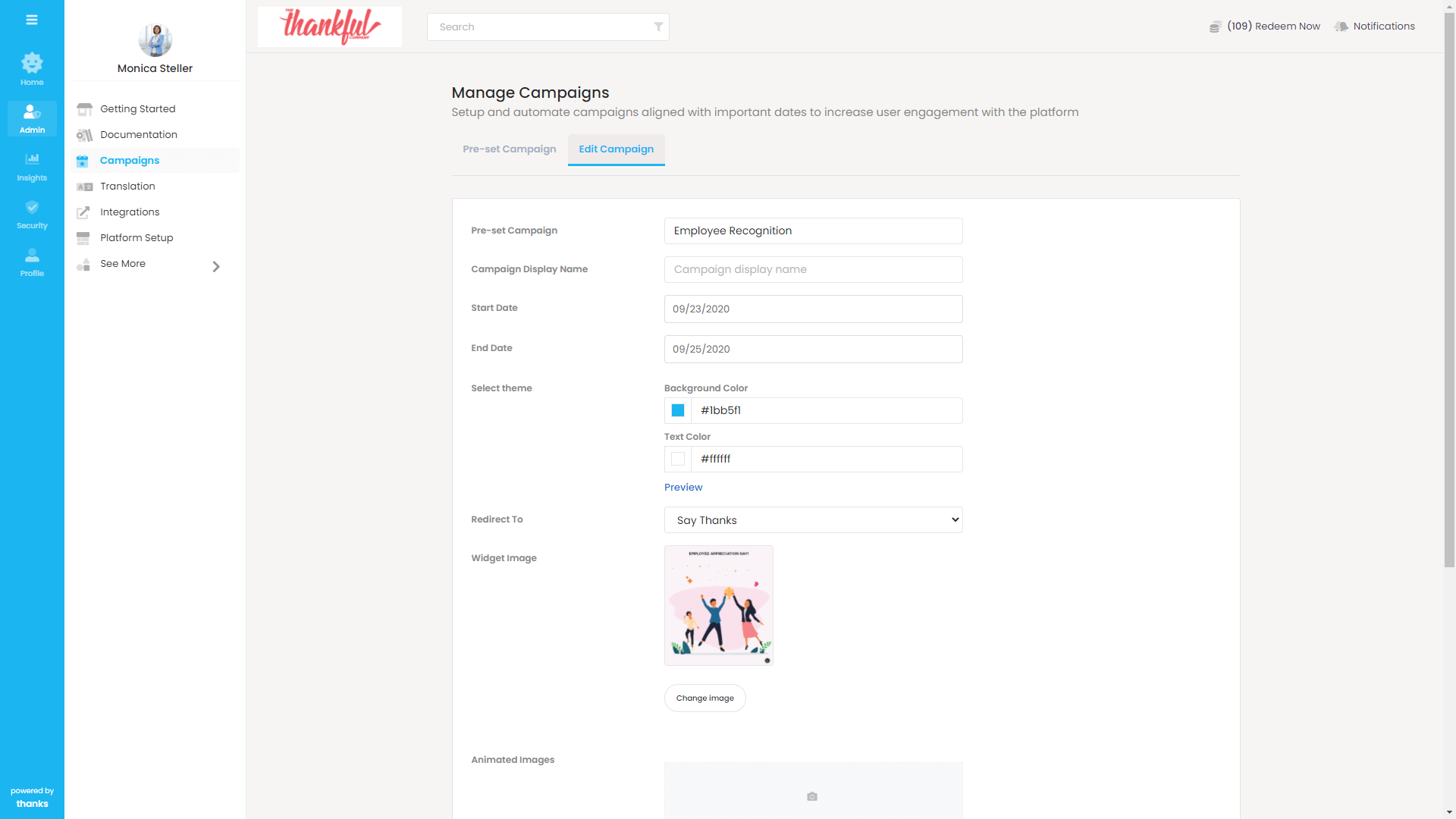
How To Change The Default Language?
- Login to the Thanks application.
- On the right side of the page, click Admin > Translation.
- Against your added language, Click on the list icon on the right hand corner.
- Select Mark as default option.
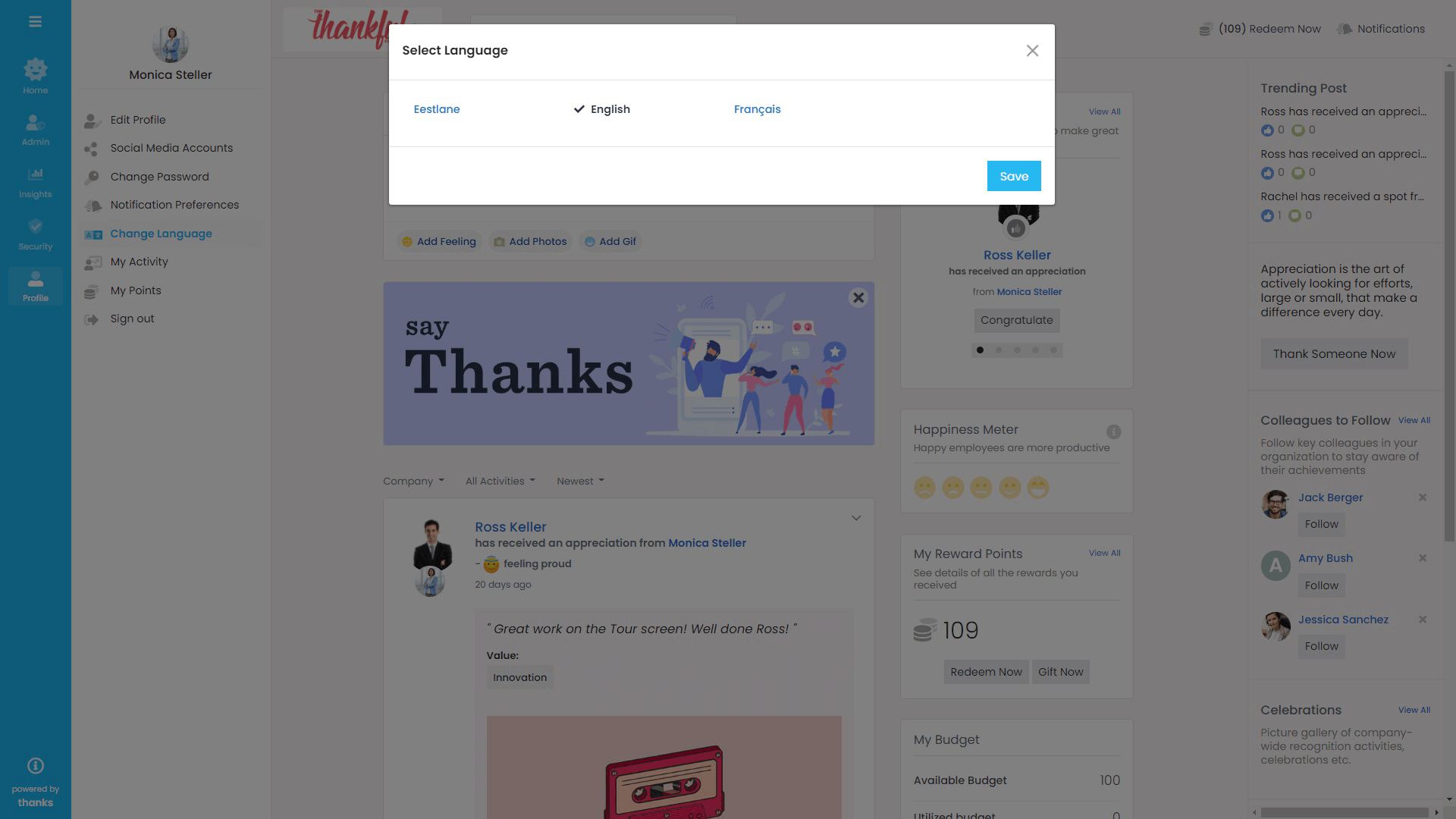
How To Set Preferred Language By A User?
- Login to the Thanks application.
- On the right side of the page, click Profile > Change Language.
- Select your preferred language, Click on the Save button.